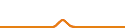Not under setup. IS there somewhere else I should look?
There was a file on the SD card that did the routine but it is gone now. Is there a link for the new file or G-Code for it. It would be nice to have this in the machine menu since every time you start the machine it may have lost position due to movement.
you mean the file to calibrate the platform ?
you can find it in the software :“file”–“scripts”–‘calibration’–“grid”
I’m using MPrint and there is no scripts under the file pulldown menu.
MPrint doesn’t have that script. At least on the most recent version.
yeah ,check the newest software ,we haven’t add the script to it now .we will add it in the next version
now you can use the file attached DUAL_HEAD_CAL.gcode (14.0 KB) SINGLE_HEAD_CAL.gcode (14.0 KB)
That works. Thanks for the file.
The file came with your printer. Heres how to use it and where its located! NOTE - The Single head calibration that was posted above, is not for single heads! ONLY DUEL! It thinks the build plate is from a duel head. Do not use this or you will not only have a bad calibration, it will damage your printer. I learned this the hard way as I didn’t know what the Grid.X3G on the card was for - thus I used the one online and found its not for singles even though it says so… So heres how to do it -------------- >
The calibration script is included on the supplied SD card, go to SD and look for the Grid2 and Test X3G files. The Grid file is the calibration script. If you have a single extruder, it will warn you that this if for duel only. Don’t worry as its a calibration script for both, the printer just thinks ur going to print with the 2nd extruder and you aren’t printing anything. simply follow the LCD panel instructions, it will show you text. Press center button to move forward, read them closely and you will be calibrated perfectly. When it asks to move the leveler up till the Zstop switch activates (the button and red light to the left of the extruder that it presses just before a build. When you calibrate these, its a good idea to —>
-
make sure you turn them slowly and once the switch activates,
-
make sure you go back down and back up one more time after each corner.
-
Make sure you do NOT put any vertical forces on the z axis when turning the levelers, this will defeat the purpose of calibrating when printing at 50-100 microns (yes it can do 50 microns, turn steps up and speed down on Z axis)
-
When you get to the height adjustment, This is important. Theres a point where you start to feel friction as the head presses the paper. Once you feel the friction increase, continue slowly!! If you do one press too far, it will anchor the paper and ull have to use the offset in the LCD menu to compensate for the extra presses. Use logic when observing the ratio for each press, and use that mental image to judge when its close enough. From no friction to anchored to the board, if that was a scale of 1-100, I would stop half way, if possible. If you mess up (as you cant make it go back down) just finish and retry the calibration. Remember last time’s mistake and how the paper slides under the head when its close enough. (IMPORTANT!!! USE STANDARD PRINTER PAPER, anything thicker or thinner will mess up the calibration, a blank computer paper is the ideal thickness)
<-----
That’s it, you’re calibrated. Have fun! 
I am here if you have any questions. Contact me directly at ( Facebook.com/kyle.currier ) -
****You may also check my, always live, printer cam on Skype. ****
Printer cam account name --> “satilite-4_3d-printer-cam1” (yes, satellite is misspelled, copy and paste the account name)
Instructions for printer cam video feed —>You do not have to add to contacts, as its automatic and public. Simply send it a voice call, and it will send you a video feed. If you see the octopus sitting on the build tray, it means nothing is encoding or printing. If the octopus is missing but nothing is printing, I am compiling something and will be printing it shortly.*
(Only 2 seats are available at any point in time, if you do not get an answer, seats are full. If you get disconnected, its because I am working remotely from my phone and need to check the cam and both seats were full. Try again after 5-10 mins and I should be done with whatever I needed to see.)
Happy Printing,
Kyle T. Currier - “DevWolf”